Gmail hacks – everything you need to know to keep your emails running smoothly
Want to supercharge your email productivity? Here are all the Gmail hacks you need to know

Gmail is one of the biggest email platforms in the world, however, the easy-to-use interface means there are many Gmail hacks slipping through the cracks, from scheduling to searching to sectioning emails into different categories.
Fear not: we have gathered everything you need to know to keep your emailing life running smoothly.
'When you learn to use Google Mail effectively, the time you can save can be enormous, not to mention the efficiency boost in your business that you can benefit from,' says Sarah Small, director of A Digital Me, a business providing online operations direction and business support.
Using extensions enhances your Gmail experience: 'Use the Google Workspace Marketplace to find extensions for the other platforms that you use regularly,' says Sarah. 'Things like Slack, Asana, Trello, Loom, Zoom, and more can make life within your inbox more efficient.'
'If you have moved over to Google, or are considering it, here are some of the hacks and tools that you can benefit from to become a real pro.'
- Get more form your internet too with these surprising uses for WiFi
Gmail hacks: everything you need to know to keep your emails running smoothly
1. Use filters to keep your Gmail inbox neat and tidy
'Gmail filters are pretty good, allowing you to automate your inbox in a way that can keep it clean and maximize your time,' says Sarah director of A Digital Me. 'You can set a filter to automatically apply a label, forward an email, send it to spam or even send a template.'
To set it up: 'Click the advanced search filter at the top, put in your parameters, and decide what action you want it to take.'
2. Use ‘send later’ to keep your emails inside sociable hours
Gmail allows you to schedule your emails to ensure they hit your recipient’s inbox at the perfect time. This is especially useful if you like to catch up on emails at the end of the day or outside of working hours, but you don’t want your emails to get lost in your recipient’s inbox.
'If you would rather someone not know you are working late, just choose for the email to go tomorrow morning when the office is open again!' says Sarah.
To schedule an email, start by writing your email as normal. When you are finished, instead of clicking ‘Send’ as normal, click the downward arrow on the right, which will bring up ‘Schedule Send’. Here you can choose between tomorrow morning (8 AM), tomorrow afternoon (1 PM), Monday morning (8 AM), or you can also select a custom date and time, which is handy if you are communicating across time zones.
If you’re in a habit of scheduling emails, you’ll get an additional option to send at the ‘Last scheduled time’ once you have scheduled your first email in the batch.
- WiFi booster apps - 6 of the best to instantly improve your signal and speed

3. How to use templates in Gmail – and why you would want to
Email templates are pre-written emails that can be sent with just a few clicks, instead of typing your regular sends out over and over again.
Sound good? Here’s how to set them up: 'Firstly, enable the template feature in the setting. This can be found by opening Gmail, clicking ‘Settings’ in the top right, then click ‘Advanced’. Under the ‘Templates’ section, select ‘Enable’, and then click ‘Save Changes.' advises Sarah.
'Compose your email and click on the three dots on the right-hand side. Click ‘Templates’, and save your draft as a new template. Name it and save for the future. When you next come to use it, compose a new email, click on the dots and choose the saved template.'
4. Use advanced search to find emails faster
'You can search by all sorts of parameters, and Gmail makes it particularly easy to find what you are looking for,' says Sarah.
To make the most of Gmail’s easy search interface: 'Go to the search bar at the top and click on the three lines to access the advanced search. Options to search by are date range, keywords that are or are not included in the emails, size of the email, if it has an attachment…the options are endless!'
5. Using Gmail labels to supercharge your searches
Beyond simply adding a ‘Star’ to your important emails, 'Labels serve a lot of purposes and a single email can have multiple labels' explains Sarah. Gmail labels are categorizations that can be seen only by you and not your recipients, perfect for storing emails and finding them easily later on.
To set up Gmail labels: 'Either tick the relevant emails from within your inbox, or use the label icon from within the email itself. Start typing the label name. If it exists you can select it directly, and if it is a new one, you have the option to create it directly from the same place.'
Then you can easily find emails by clicking on the relevant label in the left column.
6. Keep your inbox clean by archiving messages
If you long for a clean inbox but are hesitant to delete emails you might need in the future – note that emails are permanently deleted after 30 days in the trash folder! – try the archive tool.
Archived emails move out of your inbox, but can still be found under ‘All mail’ and the ‘Archived’ label. To archive an email, hover over your email of choice and click the icon of a box with a downward arrow.

7. Use Loom to screen capture, embed your videos in Gmail
Loom is a digital workspace tool that allows video and screen recording. If your team use Loom, there is a Gmail extension to help you.
'If you are using Loom to screen capture your work, then by adding the Loom extension, you are going to be able to share this much quicker,' advises Sarah.
Head to the Google Workspace Marketplace and search ‘Loom’ to install the extension.
'Once the extension is installed, you will see the loom button next to your send options. Here you can record a new video or insert your clip easily with a small screenshot and the details.'
- How to clean a laptop keyboard - the surprising dos and don'ts to getting it right
8. Use Boomerang to remind you to follow up on your emails
Boomerang is a Gmail extension that allows you to schedule messages, track messages to ensure you hear back, and schedule follow up reminders.
'It is a really handy tool,' Sarah reccomends. 'Once you have installed the extension, you will find additional options under your standard send button. This is a great tool for reminding you to follow up on something you haven't received a response on.'
9. Pause your inbox for some rest and relaxation
Also using the Boomerang extension, you can snooze your incoming emails until it is convenient for you to review them.
Do this when you would like to switch off from work, or turn it on when you’d like to work on something else, as Sarah suggests: 'It is a great distraction tool to use to focus your time.'
If you’d like to stop seeing a particular email, opt for ‘Snooze’ instead. To Snooze, click the clock icon that appears on the right when you hover over your email of choice. From there, you can choose how long to snooze your email for, meaning the email itself and any replies it will be hidden from your inbox until you’d like to see it again – perfect if you are copied into an active email chain that doesn’t specifically apply to you.
- Best wifi dongles: the top wireless adapters to boost your internet connection
Be The First To Know
The Livingetc newsletters are your inside source for what’s shaping interiors now - and what’s next. Discover trend forecasts, smart style ideas, and curated shopping inspiration that brings design to life. Subscribe today and stay ahead of the curve.
Olivia Emily is one of the most exciting new talents in consumer lifestyle journalism. Currently finishing off a Masters in Journalism at the City University, London, she has quickly proved herself at being adept on reporting on new interiors trends. A regular contributor to Livingetc, she is brilliant at being able to decode information for our audience.
-
 Italian Kitchen Trends — 5 Emerging Ideas From the Chicest Italian Designers That I Predict Will Go Global in 2025
Italian Kitchen Trends — 5 Emerging Ideas From the Chicest Italian Designers That I Predict Will Go Global in 2025Fresh from Milan Design Week, these are the exciting finishes, styles, and innovative materials I can't wait to see in more kitchens this year
By Faiza Saqib Published
-
 Small Patio Ideas — 8 Clever Ways to Style Up Even the Tiniest of Outdoor Spaces
Small Patio Ideas — 8 Clever Ways to Style Up Even the Tiniest of Outdoor SpacesIf you're dreaming of turning your small patio into a dream space the right combination of practical and creative ideas will help you max up its potential
By Sarah Wilson Published
-
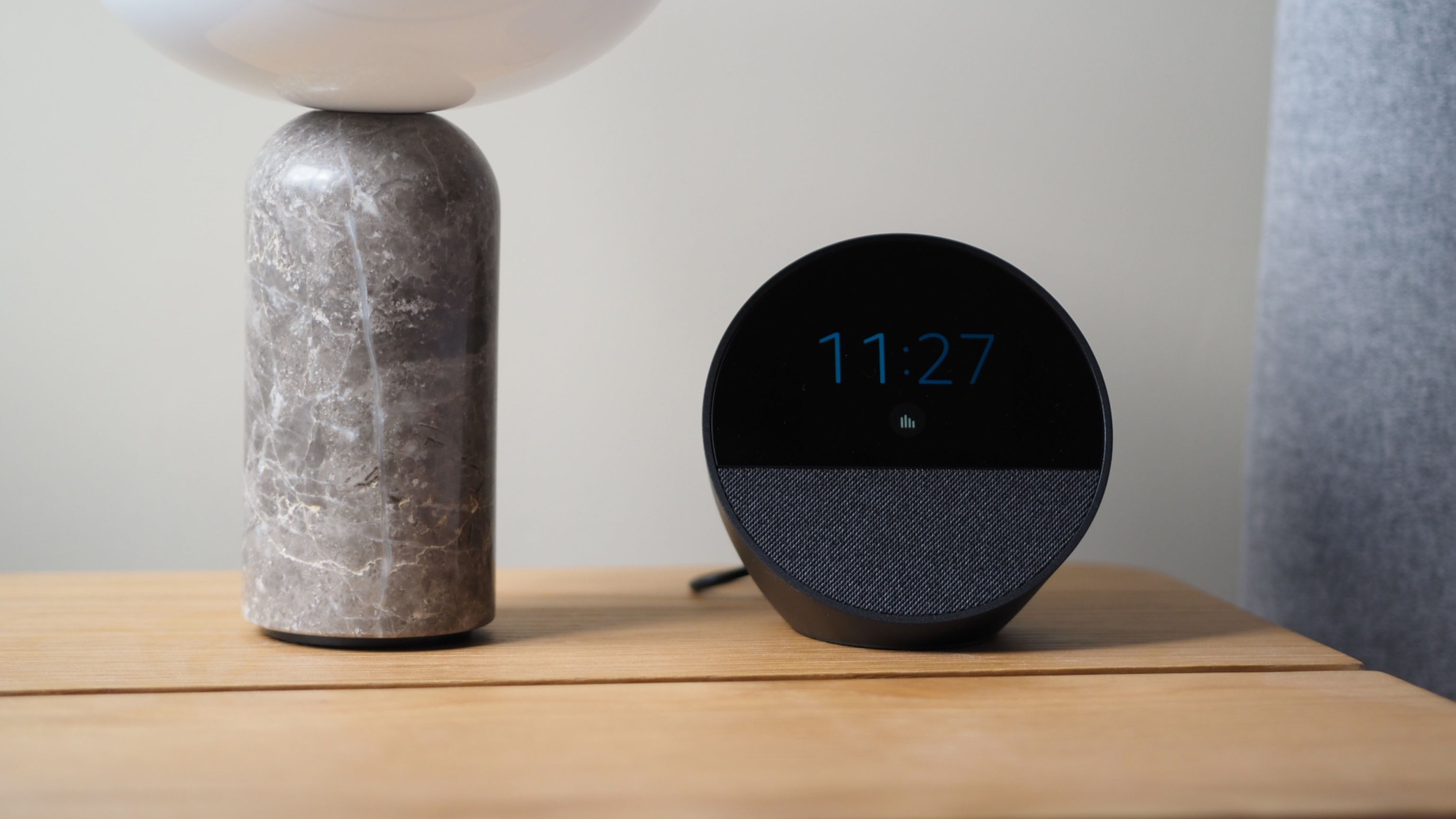 Amazon's New Echo Spot Is Its Best Looking Smart Speaker With a Screen — And It's Almost Half Price Right Now
Amazon's New Echo Spot Is Its Best Looking Smart Speaker With a Screen — And It's Almost Half Price Right NowThe newest design of this Alexa-enabled device fits into your home more naturally than many of its predecessors
By Hugh Metcalf Published
-
 Sonos' Era 300 Speaker is Changing How You Listen to Music — Here's How it Works
Sonos' Era 300 Speaker is Changing How You Listen to Music — Here's How it WorksSpatial audio puts you in the middle of the action for both movies and music. Here’s how the Sonos Era 300 takes advantage.
By Alan Martin Published
-
 5 Clever Ways you can use Your Amazon Alexa Devices to Help you Sleep Better — 'They Revolutionize Your Night Time Routine!'
5 Clever Ways you can use Your Amazon Alexa Devices to Help you Sleep Better — 'They Revolutionize Your Night Time Routine!'If you don't have an Amazon Echo device in your bedroom yet, you'll definitely want to after learning about these genius functions
By Lilith Hudson Published
-
 6 Resolutions to Make Your Smart Home Better in 2024 — This is How to Get More From Your Tech
6 Resolutions to Make Your Smart Home Better in 2024 — This is How to Get More From Your TechMake your smart home work better for you in the new year with these tips to get things firing on all cylinders
By Alan Martin Published
-
 'Okay, That's Genius!' I've Just Discovered This 'Temperature-Controlled' Outlet That has so Many Clever Uses
'Okay, That's Genius!' I've Just Discovered This 'Temperature-Controlled' Outlet That has so Many Clever UsesWith a thermometer built in, these outlets can power devices when the temperature hits a certain point, making them ideal for many use cases
By Alan Martin Published
-
 In your smart TV spying on you? This is what data your TV collects and how can you make it more private
In your smart TV spying on you? This is what data your TV collects and how can you make it more privateInternet-connected smart TVs are designed to make your life easier, but that convenience comes with a price: personal data.
By Alan Martin Published
-
 What is a smart heating system? Explained - the way to save money and the environment, from home
What is a smart heating system? Explained - the way to save money and the environment, from homeA smart heating system could change the way you heat your home to save you money and help nature at the same time.
By Luke Edwards Published
-
 What is human-centric lighting? Meet the smart controls we think every home will have in the future
What is human-centric lighting? Meet the smart controls we think every home will have in the futureHuman-centric lighting systems claim to help boost your wellbeing at home. Here's how they work
By Hugh Metcalf Last updated