How to Improve Your iPhone’s Signal — 7 Quick Tricks That Make Life So Much Better
These tips for how to improve your iPhone signal might help you work smarter, live smarter and just simply be less annoyed by your tech
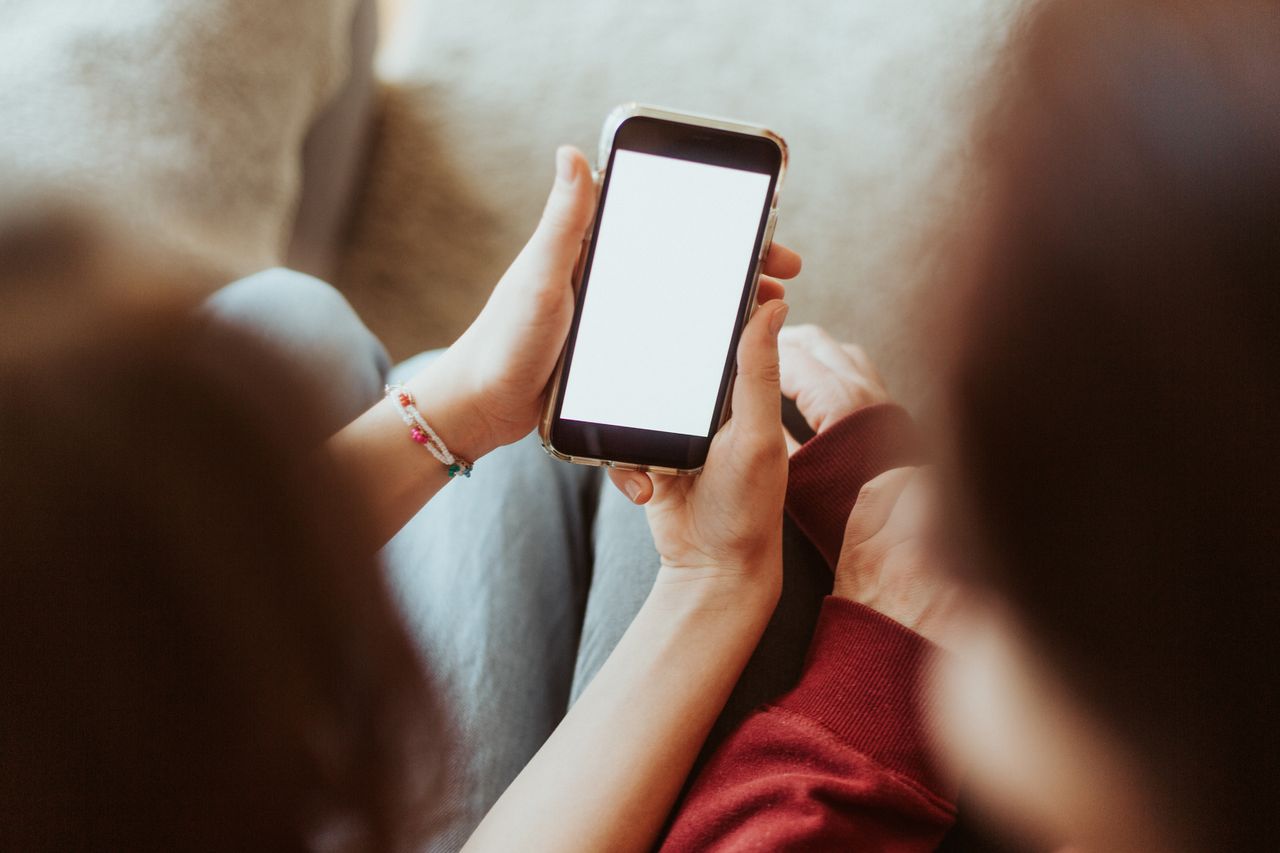

From an admittedly privileged position, there are few things more annoying than struggling for iPhone signal when you need to make a call or send a message.
The cause of cellular woes can relate to your carrier, your geography, your handset or other external factors. They can be either temporary or permanent.
The good news is that some factors can be fixed, or at least mitigated. A few iPhone tricks will help if you know how to use them. So here are some things to try before you up sticks and move (either carrier or house).
How to improve your iPhone’s signal

To get a signal, your iPhone connects to cell towers. Anything between you and these will disrupt the reception, so sometimes just moving a bit can make all the difference.
Try and avoid metal objects and concrete walls, and if you’re indoors, head to a window — or better yet, step outside.
Flick on Airplane mode
It may sound counterintuitive, but one way of giving your iPhone a signal boost is to turn off its cellular connectivity completely — albeit temporarily.
Swipe down from the top-right-hand corner of the screen to pull up Control Center and tap the Airplane mode icon. Wait 15 seconds and then disable it again.
Why would this do anything? Simple: iPhones aren’t constantly looking for cell towers, as doing so would rapidly deplete the battery. Popping your handset into Airplane mode disables cellular reception, so it has to search again when you turn it back on. If there’s a better tower to connect to, it’ll do it now.
Take off that phone case
This likely won’t make a difference if you have an official Apple phone case, but some third-party ones — especially thicker ones — can block the phone’s antenna (which is located on the frame of the iPhone on recent models).
Try taking the case off and see if it makes a difference. It might help in a pinch, and if poor reception is a regular occurrence, it may be time to get a new case.
Check for carrier updates
From time to time, mobile carriers send out updated settings for improved connectivity on calls, data and messages.
This should happen automatically, but it doesn’t hurt to force your iPhone to check it’s using the latest version. Go to the Settings app, and then tap ‘General’ followed by ‘About’ on your iPhone. If there’s an update available, you’ll get a prompt to install it.
Reset your network settings
This step shouldn’t be taken lightly as it will forget your Wi-Fi passwords in the process. Nonetheless, it might make a difference, so it’s worth a shot.
Once again start in the Settings app, and then hit ‘General’, followed by ‘Transfer or Reset iPhone”, and then ‘Reset’. A popup will appear with a number of different options, so select ‘Reset Network settings’.
Switch mobile providers
At this point, you may simply conclude that it’s your network to blame — and you may well be right. Carrier performance can vary from region to region, and what’s best for your friend on the west coast might not be good for you.
If you’re in a position to switch, ask around to see if local friends and neighbors have decent reception. Also, be sure to consult the FCC’s interactive map which shows network coverage across the whole United States. Just enter your zip code and see which provider should theoretically work best for you.
(If the map suggests that you should have good coverage with your current provider, then give them a call and explain the issue. They might be able to help.)
Try a signal booster
If you’re just in a location with lousy coverage or are tied into a contract you can’t escape, all might not be lost. There are cell phone signal boosters which do exactly what the name suggests: amplify cellular signal to give you better reception in a single room or entire home.
The downside is price. Solutions from weBoost and SureCall start at around the $300 mark, and get more expensive if you want to cover multiple rooms. Verizon's booster is currently $89 on Amazon. The good news is that both come with a money-back guarantee, so if you have the funds, there’s really nothing stopping you from giving them a go.
Be The First To Know
The Livingetc newsletter is your shortcut to the now and the next in home design. Subscribe today to receive a stunning free 200-page book of the best homes from around the world.
Freelance contributor Alan has been writing about tech for over a decade, covering phones, drones and everything in between. Previously Deputy Editor of tech site Alphr, his words are found all over the web and in the occasional magazine too. He often writes for T3 and Tom's Guide. When not weighing up the pros and cons of the latest smartwatch, you'll probably find him tackling his ever-growing games backlog. Or, more likely, playing Spelunky for the millionth time.
-
 Your Kitchenware Could Use Some Italian Elegance — Get the Look With Crate & Barrel's Tuscan Kitchen Collection
Your Kitchenware Could Use Some Italian Elegance — Get the Look With Crate & Barrel's Tuscan Kitchen CollectionComplete with products all made from sleek, beige marble, this collection captures the rustic charm of Tuscany through practical kitchenware that's simply stunning
By Devin Toolen Published
-
 Miele Just Made One Tiny Tweak to Its Pans That Makes So Much Sense (and Solves a Big Cooking Bugbear)
Miele Just Made One Tiny Tweak to Its Pans That Makes So Much Sense (and Solves a Big Cooking Bugbear)These new pots are perfect for open-plan kitchens and here's why
By Maya Glantz Published
