How to set up a HomePod Mini: your guide to getting started with Siri
Want to know how to set up your HomePod Mini? Here is a step by step guide on to get you started

If you've recently bought or received a HomePod Mini, you may be wondering just how to get it started. While Siri has been around for a long time as a smart assistant, it's true that people, in general, are more familiar with Alexa or Google Assistant. This is somewhat due to the fact that the HomePod Mini is currently the only speaker with Siri on board.
But Apple's reputation for ease of use and sleek interfaces carry over here, and setting up the HomePod Mini is incredibly simple as a result.
In this article, we will go over the straightforward steps of setting up the device, as well as tips on how to get the most out of your new smart assistant. If you're interested in the different ways to create a more automated home, take a look at our ranking of the best smart speakers.

1. Unpack your HomePod Mini
Inside the package of your HomePod Mini, you will find the device itself, a charging cable and plug, and instructions. Power up your speaker and place it on a flat surface. It's best to do this in a place where you're going to use the speaker the most. For example, our two HomePod Minis are in the kitchen and the office area of the living room.
2. Pair your iPhone and HomePod Mini
Next, unlock your iPhone (or iPad) and hold it close to the speaker. A pop up should appear with an image of the speaker. Tap the 'set up' button and follow the instructions on screen. If you don't get this pop up, you can go to the Home app and tap the + button to add an accessory.
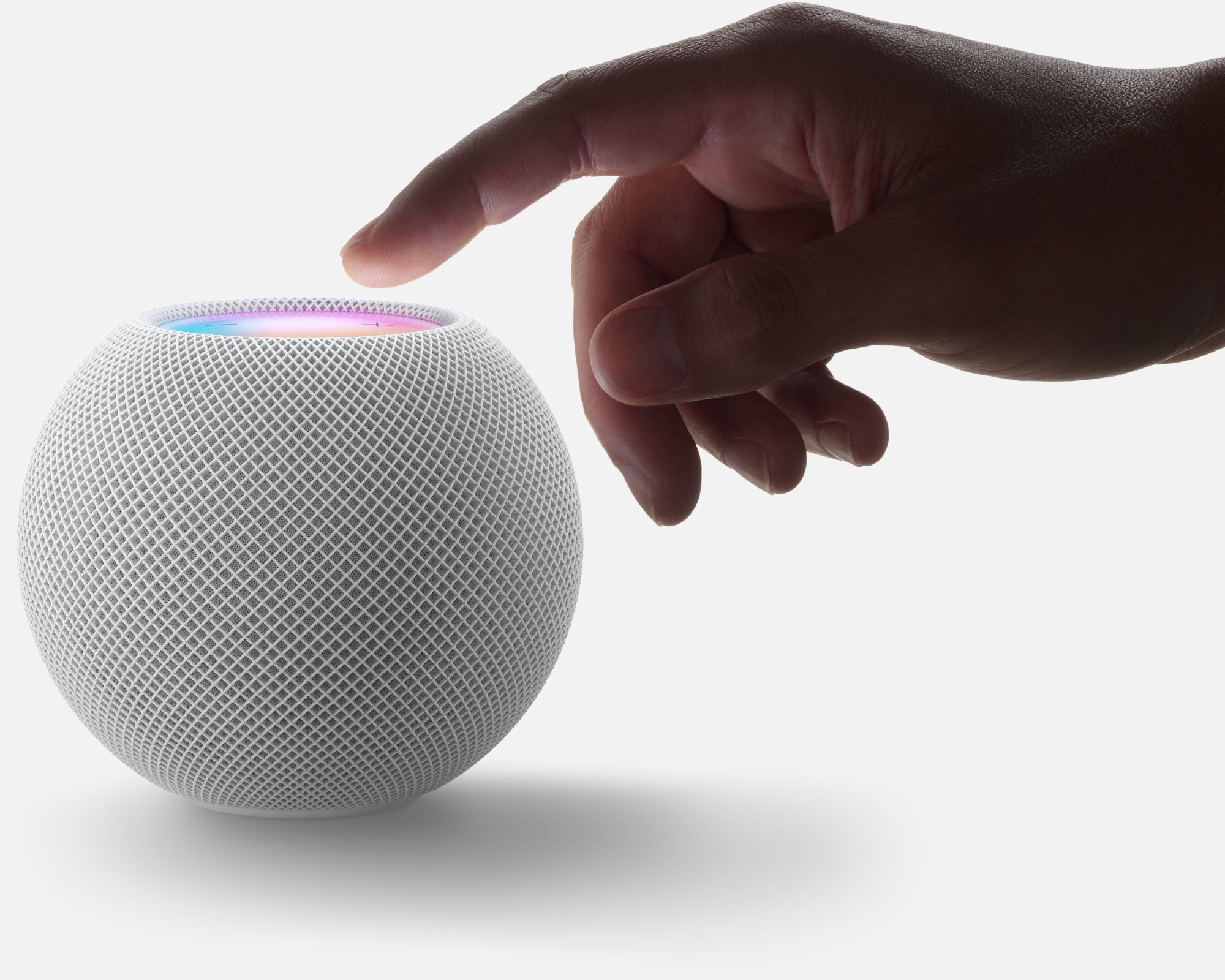
3. Tweak the settings in the Home app
Once your iPhone and HomePod are linked, you'll need to spend some time in the Home app to get things the way you want them.
Tap your speaker and scroll down to the settings icon. Here you can add or remove the device from your 'Home view' and assign it to a particular room. This is useful if you have more than one Apple device in the home, such as an Apple TV.
There are also automation and 'scenes' that allow you to get the speaker to stop playing when you leave the house, different voices to use for Siri, and a whole lot more. You can use the HomePod as an intercom or, as we'll go through in the next step, pair two speakers to create a stereo pair.

4. Pairing two or more HomePod Minis
If you have more than one HomePod Mini, you will see the option to create a stereo pair in settings. This allows you to use the speakers as part of a surround sound system, placing them behind you or on either side of the TV for more immersive audio. The Minis are some of the best-sounding smart speakers, so this is a great little feature.
There is also the option to have the same audio playing on two or more speakers but without splitting the sound. To do this, you should use the AirPlay function on your iPhone and select all speakers you want to hear. This immediately creates multi-room audio - perfect for when you're walking around the house and want to listen to a podcast or playlist without interruption.
Our favorite things to do with the HomePod Mini
- Call other household members - as mentioned above, you can use the HomePod Mini as a handy intercom, making it possible to announce your return home or just to call the kids for dinner when they're upstairs.
- Switch listening from your speaker to your phone - if there's one fiddly part of leaving the house that we'd like to bypass, it's getting your chosen audio started on your phone when you're about to leave. Thankfully, if you're playing something on your HomePod, you can simply wave your phone near it, and the audio will be transferred.
- Updates - ask Siri what you're supposed to be doing, and they will actually tell you! Just say, 'Hey Siri, what's my update?' and your speaker will update you on everything from new messages and reminders to calendar events and the weather.
You can read more amazing HomePod Mini ideas in our guide.
Be The First To Know
The Livingetc newsletters are your inside source for what’s shaping interiors now - and what’s next. Discover trend forecasts, smart style ideas, and curated shopping inspiration that brings design to life. Subscribe today and stay ahead of the curve.
Caroline was formerly smart home ecommerce editor for Livingetc, covering everything tech for the home, from smart speakers to air purifiers and everything in between. She is passionate about technology and smart devices and their role in daily life, enhancing the home without sacrificing personal style and carefully chosen interiors. In her spare time, she can be found tinkering with bulbs, soundbars, and video doorbells in an effort to automate every part of her small home. Previously, she lent her expertise to the likes of Expert Reviews, IT Pro, Coach, The Week, and more.
-
 Burl Wood Decor Is 2025’s Most Coveted Comeback — Here’s How to Get the Storied Swirls for Less
Burl Wood Decor Is 2025’s Most Coveted Comeback — Here’s How to Get the Storied Swirls for LessIrregularity is the ultimate luxury, but you don’t need an antiques dealer to find it
By Julia Demer Published
-
 5 Garden Features That Instantly Add Value to Your Home — While Making Your Outdoor Space More Practical, too
5 Garden Features That Instantly Add Value to Your Home — While Making Your Outdoor Space More Practical, tooGet to know all the expert tips and tricks for making your backyard a standout selling point for your home.
By Maya Glantz Published
-
 This Chic Amazon Clothes Drying Rack Proves Even the Most Practical Things in Your Life Can be Pretty (and It's on Sale)
This Chic Amazon Clothes Drying Rack Proves Even the Most Practical Things in Your Life Can be Pretty (and It's on Sale)In smaller homes, having to hang your laundry in the living room is sometimes unavoidable, but it doesn't have to be an eye-sore
By Olivia Wolfe Published
-
 I’m in My Tidy Girl Era — These Are the Items I'll Be Adding Into My Cart
I’m in My Tidy Girl Era — These Are the Items I'll Be Adding Into My CartIf you're keen on getting neat and tidy, you better get the right tools to do just that. Which is why I've taken the time to find the ultimate products to keep your home nice and clean
By Faiza Saqib Published
-
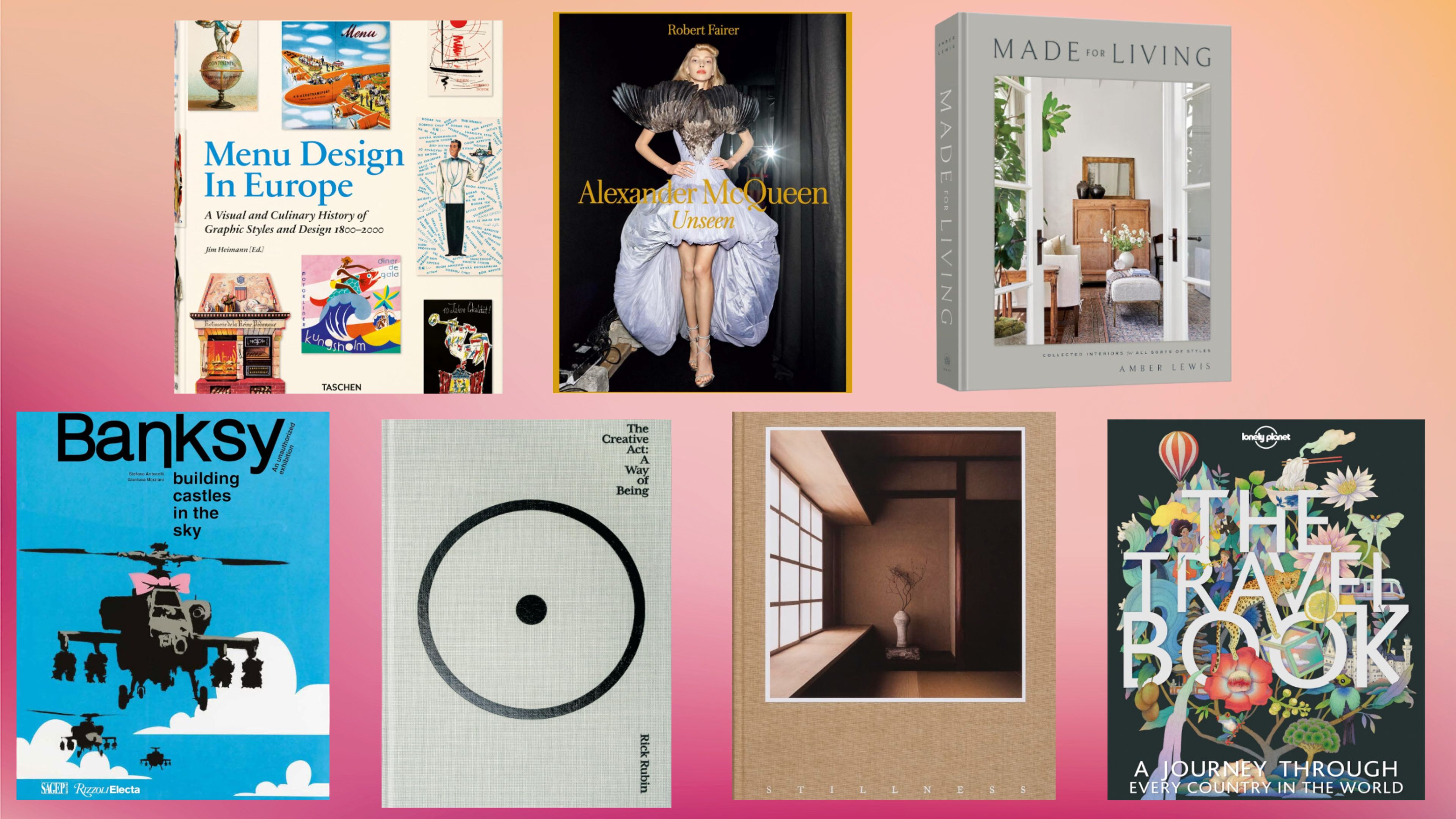 7 Amazon Coffee Table Books Our Editors Love — And They're All On Sale
7 Amazon Coffee Table Books Our Editors Love — And They're All On SaleWe don’t usually buy coffee table books for ourselves, but when they're on sale, we have the perfect excuse. Score up to 50% off our editors’ favorite titles, spanning fashion, design, and more
By Julia Demer Published
-
 6 Sculptural Side Tables I Can’t Believe Are Less Than $50 — Amazon is Delivering on Style and Savings
6 Sculptural Side Tables I Can’t Believe Are Less Than $50 — Amazon is Delivering on Style and SavingsFrom triangular tabletops and bold reds to breezy rattan, it's that finishing touch that shouldn’t have to cost a fortune — but it needs to look like it
By Julia Demer Published
-
 I Didn’t Expect to Find a Stylish Mid-Century Sofa on Amazon, But This Christopher Knight One Went Straight to My Cart
I Didn’t Expect to Find a Stylish Mid-Century Sofa on Amazon, But This Christopher Knight One Went Straight to My CartAs a self-proclaimed sofa snob, "impressed" would be an understatement. At just over $400, I’m jumping on this Amazon deal — and fast
By Julia Demer Published
-
 Trying to Secure a Stylish Nugget Sofa for the Kids? We've Found Some Great Alternatives
Trying to Secure a Stylish Nugget Sofa for the Kids? We've Found Some Great AlternativesWhile the original Nugget Sofa isn't available on Amazon or Walmart, I found a few similar modular sofas to try instead
By Brigid Kennedy Published
-
 I Thought Eco Rugs Were Beyond My Budget, But I’ve Just Found 6 Affordable Designs (Don't Tell Anyone They’re From Amazon...)
I Thought Eco Rugs Were Beyond My Budget, But I’ve Just Found 6 Affordable Designs (Don't Tell Anyone They’re From Amazon...)These rugs are good for the planet and good for your wallet (especially with more Amazon Prime Big Deal Day markdowns)
By Julia Demer Published
-
 "Quiet Luxury" Isn't Going Anywhere — My Favorite Elevated Wall Lights are 39% Off, And They're So Easy to Install
"Quiet Luxury" Isn't Going Anywhere — My Favorite Elevated Wall Lights are 39% Off, And They're So Easy to InstallThis wall light duo adds an air of elegance to any room — and they’re as easy to hang as a picture frame
By Julia Demer Last updated