How to set up Airtags: a step by step guide to getting started
Got your hands on some Airtags? Here's our guide on how to set them up so you'll never lose your keys again

Airtags and similar devices have been an extremely welcome invention for the absent-minded among us, allowing us to track the whereabouts of valuables like keys, laptops, and pretty much anything else that we tend to leave in places we can't remember.
They're also perfect for placing in luggage or placing with things that other members of the household might move without your knowledge.
If you've recently come into possession of an Airtag (or a multipack of Airtags), then you may be wondering how to set them up in a way where you can then get the most out of them. In this article, we will go through the process step-by-step, and once you're up and running, you can check out our ranking of the most genius uses for Airtags.

What you need to get started
- An iPhone or other Apple device with at least iOS 14.5 installed.
- Your Apple Airtag device
1. Go to settings
The first thing you need to do is make sure all of the settings are correct so that you're not jumping around changing them during the setup process.
You will need two-factor authentification turned on, as well as 'Find My', Location Services (under Privacy), and Bluetooth. Connect to your home WiFi and remove the packaging from your AirTag, including the battery tab. When it's ready, it will play a noise.
2. Connect your AirTag to your account
Hold your AirTag near to your phone or tablet, and a pop-up message should appear. Press the Connect button at the bottom. From here, you can create a name for your AirTag to more easily identify it later, then press Continue.
You may need to log into your Apple ID account, and once you have, you can press done to finish the process.
3. Add the AirTag to 'Find My'
The 'Find My' app is the best place to make use of your AirTag, so open it up and select 'add item.' Choose your new device, and you're pretty much ready to go!
To track the location of your AirTag (and whatever it may be attached to it) with the Find My app, where you can have your device make a sound or find its location on a map. You can also choose 'Find Nearby' if you think your item is in the same general area (within 50ft). Simply move your phone around until it detects the AirTag.
If it's been lost further afield, the Find My app will display its last known location, which should give you more of an idea of where you can go to retrieve it.
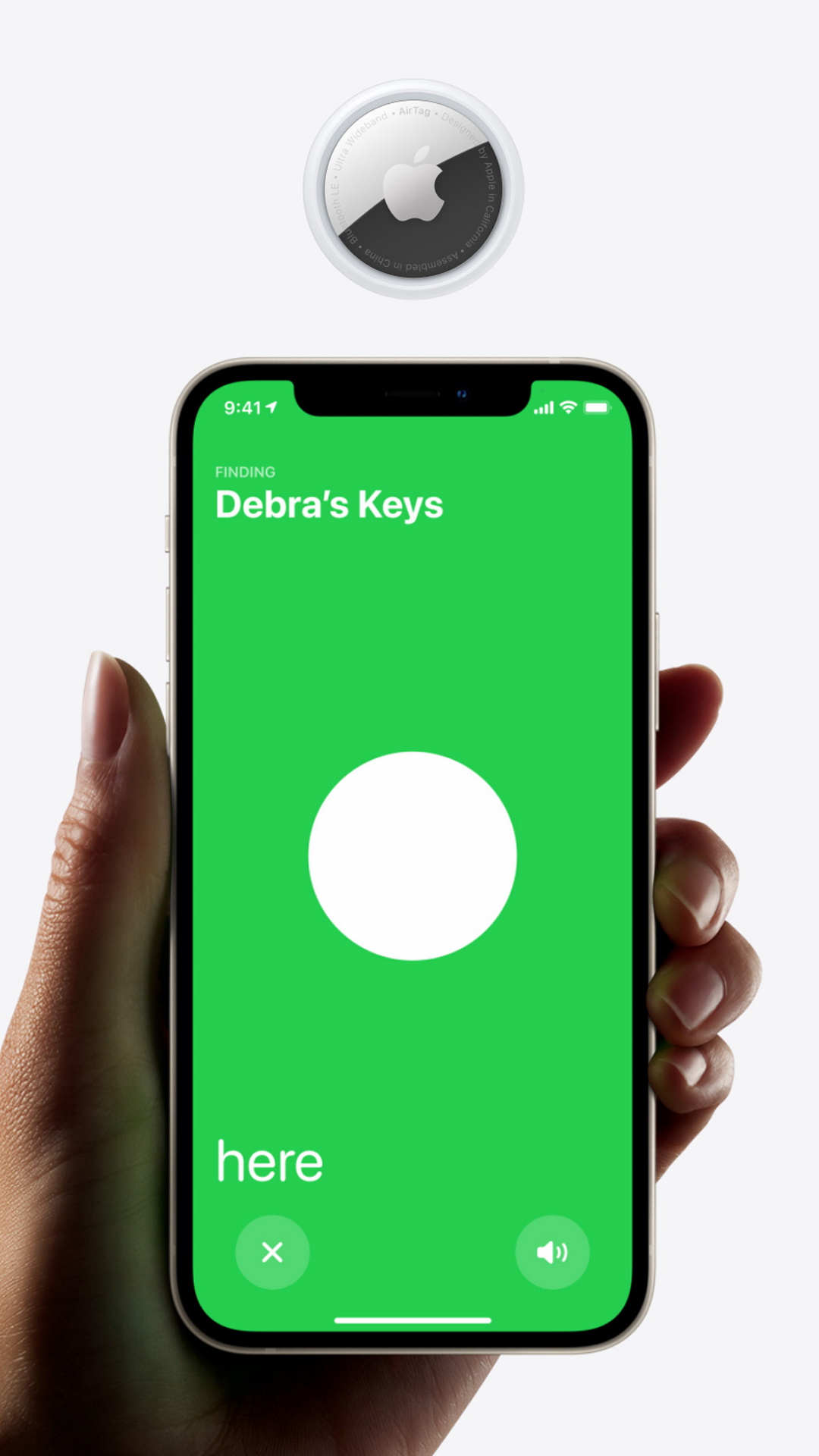
Our favorite things to do with AirTags
- Find your parking spot - know you've parked somewhere in the multi-story but can't for the life of you remember where? Leave an AirTag safely in the vehicle before you head off, and you'll be able to find it when you want to go home.
- Track your furry friends - if there's something that you have little control over getting lost, it's pets. With AirTags, you can feel better about letting your dogs and cats roam a little, as you can keep track of where they are (and where they've been).
- Track lost items on public transport - the classic, but still probably the finest use of the best key finders. Attaching an AirTag to your laptop case or your keyring means that, should you lose these valuables on the bus or in the back of a cab, you can double-check where you might have left them later.
- At the airport - wave goodbye to that mild jet-lagged panic we all feel when waiting for our luggage at the airport. Pop an AirTag into your suitcase, and your phone should alert you when your belongings are coming around to baggage reclaim.
Be The First To Know
The Livingetc newsletters are your inside source for what’s shaping interiors now - and what’s next. Discover trend forecasts, smart style ideas, and curated shopping inspiration that brings design to life. Subscribe today and stay ahead of the curve.
Caroline was formerly smart home ecommerce editor for Livingetc, covering everything tech for the home, from smart speakers to air purifiers and everything in between. She is passionate about technology and smart devices and their role in daily life, enhancing the home without sacrificing personal style and carefully chosen interiors. In her spare time, she can be found tinkering with bulbs, soundbars, and video doorbells in an effort to automate every part of her small home. Previously, she lent her expertise to the likes of Expert Reviews, IT Pro, Coach, The Week, and more.
-
 7 Sustainable Product Designs That Are Setting the Agenda for Environmentally-Conscious Homes in 2025
7 Sustainable Product Designs That Are Setting the Agenda for Environmentally-Conscious Homes in 2025From pillows made from textile waste to sanitaryware made in the world's first electric kiln, these brands are revolutionizing sustainable design — for the better
By Devin Toolen
-
 NYC's New Rules Forced Me to Find a Chic Compost Bin — Here's 7 Options Significantly Cheaper Than the $300 Fine
NYC's New Rules Forced Me to Find a Chic Compost Bin — Here's 7 Options Significantly Cheaper Than the $300 FineComposting is now mandatory in NYC. Here’s how to do it stylishly
By Julia Demer
-
 Reviewers Say These Hummingbird Camera Feeders Are the Best Ones Right Now — And They're All on Sale
Reviewers Say These Hummingbird Camera Feeders Are the Best Ones Right Now — And They're All on SaleI've spent ages reading all the reviews for smart hummingbird feeders so you don't have to... Here are the top-rated options
By Hugh Metcalf
-
 This Interior Stylist Has Picked the Most Aesthetic Home Tech Products of the Moment — 'No More Tech Eyesores!'
This Interior Stylist Has Picked the Most Aesthetic Home Tech Products of the Moment — 'No More Tech Eyesores!'If you think making your home smarter means filling it with ugly gadgets, think again. There's a growing number of pleasingly aesthetic choices out there, says this stylist
By Luke Arthur Wells
-
 These Viral $40 Lights Make Your Home Easier to Live In — And They're Pretty Chic, Too
These Viral $40 Lights Make Your Home Easier to Live In — And They're Pretty Chic, TooThese Scandi-inspired wall sconces are the lighting solution you didn't know you needed. I'm so taken by them!
By Brigid Kennedy
-
 Ring Alarm System (2nd Gen) review: the brand's made-over kit is still a winner
Ring Alarm System (2nd Gen) review: the brand's made-over kit is still a winnerWe tested the Ring Alarm System 5-Piece Kit to see if it could make home security simpler for the average user, and how it may have improved on the first gen system.
By Caroline Preece
-
 eufy Home Alarm Kit review: a simple but effective way to keep your home safe
eufy Home Alarm Kit review: a simple but effective way to keep your home safeThe eufy Home Alarm Kit has all of the basics on paper, but we wanted to test it out on our own home to see how easy it is to set up and use.
By Caroline Preece
-
 HomePod mini vs Sonos One: two high-end smart home hubs, but which is the better speaker?
HomePod mini vs Sonos One: two high-end smart home hubs, but which is the better speaker?We take a look at the HomePod mini and Sonos One, both of which sit at the higher end of the smart speaker market.
By Caroline Preece
-
 AirTags vs Tile: which Bluetooth tracker is best to help a case of constantly misplaced keys?
AirTags vs Tile: which Bluetooth tracker is best to help a case of constantly misplaced keys?If you're tired of losing your items, either around the house or outside, then Bluetooth trackers are a lifesaver - but which is best?
By Caroline Preece
-
 Sony WF-C500 vs Airpods: are the budget earbuds a worthy competitor to Apple?
Sony WF-C500 vs Airpods: are the budget earbuds a worthy competitor to Apple?Sony's affordable earbuds get the thumbs up from us, but how do their compare with Apple's AirPods?
By Caroline Preece