How to stop Alexa from listening - 5 simple tricks
Knowing how to stop Alexa from listening gives you peace of mind and puts you in control of your smart home

Wondering how to stop Alexa from listening is a preoccupation of the modern world. While Amazon’s voice assistant can be fun and informative and it will only listen when you use the Alexa 'wake' word, knowing how to stop it listening can give you peace of mind. It's important to review your privacy settings regularly when using the Amazon smart-home assistant – or any smart-home gadget for that matter – especially if you're using a few Alexa-compatible devices around your home. Keeping on top of the finer details will keep you in control and help to maintain a 'healthy' smart home.
Having any of the best Alexa speakers on hand to answer your queries or play your favorite song instantly is convenient, but you wouldn’t be the first person to ask if it is always listening in. You may have even taken the thought one step further and wondered if there is a spy camera in the device watching you as intently as a dog eyeing up your Sunday roast. Fortunately – according to Amazon - the answer to that one is no, there isn’t a ‘spy’ camera in your Alexa device, so there's no need to dart behind the sofa and hide, but you may want to rethink eating your roast in front of the dog.
However, it's a truth that yes, Alexa is always listening. Don't fear however as Alexa is only ‘passively listening’ and on-call for the Alexa 'wake' word so it can respond to your requests.
With a few small changes to the settings, however, you can stop Alexa listening when you don't want it to, delete any Alexa voice recordings, and generally step up on your smart home security.
How to stop Alexa from listening in 5 easy steps
Please note - this feature provides information that is correct at the time of publishing. Livingetc and the author of this article cannot be held responsible for any changes you make to your personal accounts.
It is essential that you review your privacy and security information carefully and read the small print before you make any changes to your account.
1. Know when Alexa is recording
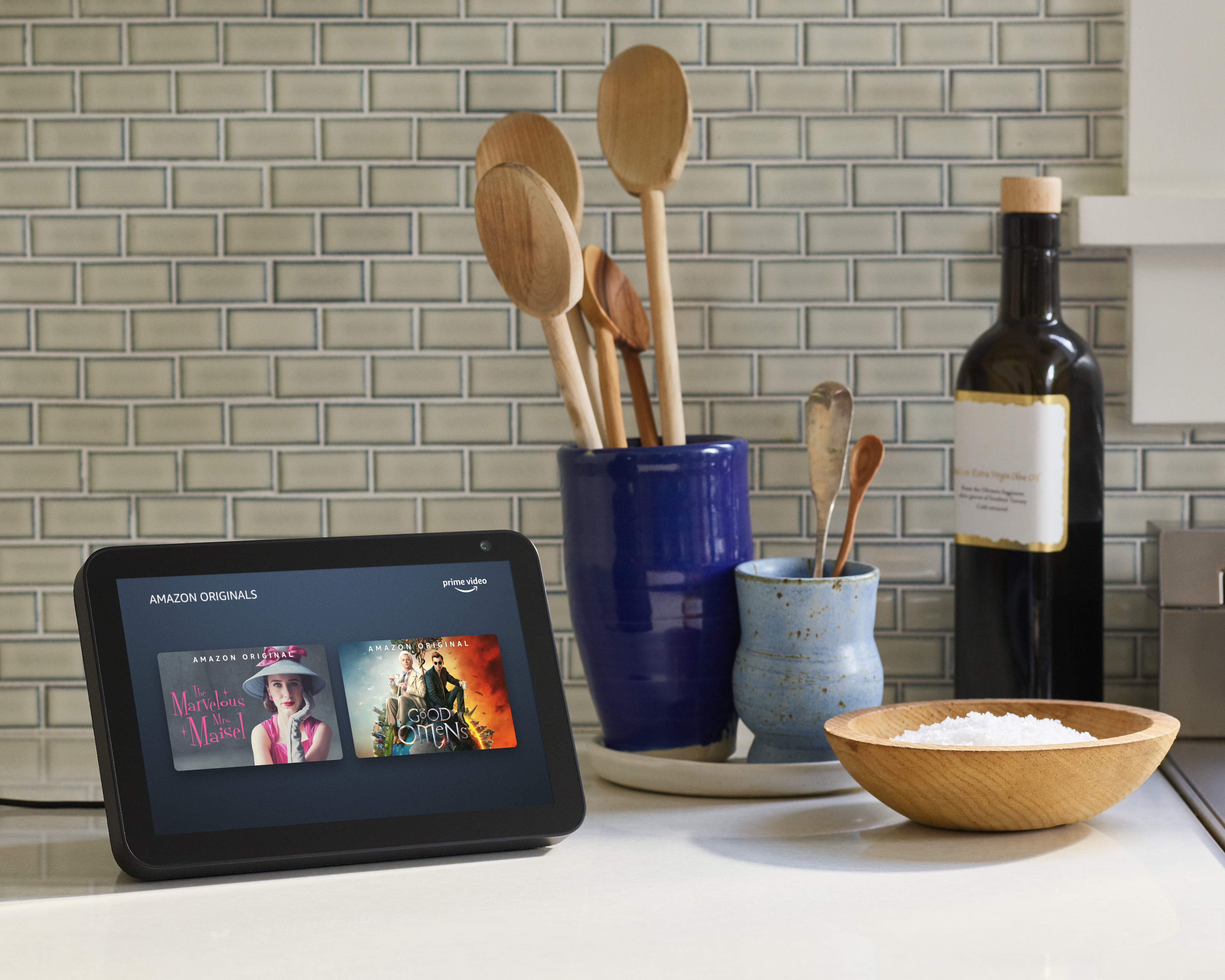
According to Alexa, no audio is stored or sent to the cloud unless you use the ‘wake word’. This could simply be Alexa, or Amazon, Computer, Echo, and so on. You can tell when Alexa is sending your recording to the 'secure cloud' as a blue light indicator will appear or an audio tone will sound on your Alexa device. This is something to be aware of if you want complete privacy.
You can also configure Echo devices to alert you when it records by playing a short audible tone any time audio is sent to the cloud. You can do this within Settings in the Alexa app.
2. Use the mute button to disable the microphone
If you want to stop Alexa from listening temporarily, you can use the mute button to disable the microphone and stop audio to and from the device. This does indeed defeat the purpose of actually having an Alexa device on hand to respond to your every request, or be able to control your other Alexa-compatible devices, but it can be useful if you want complete privacy. It also comes in handy when you want to stop young kids asking Alexa to play their favorite song every two minutes - and we know how annoying that can become if everyone in the household has a different song request!
To mute your Echo device, press the button that is illustrated with a circle and a line through it. The button will go red when muted. Saying 'Alexa' will not unmute the device and you'll have to press it again to unmute and use Alexa as normal.
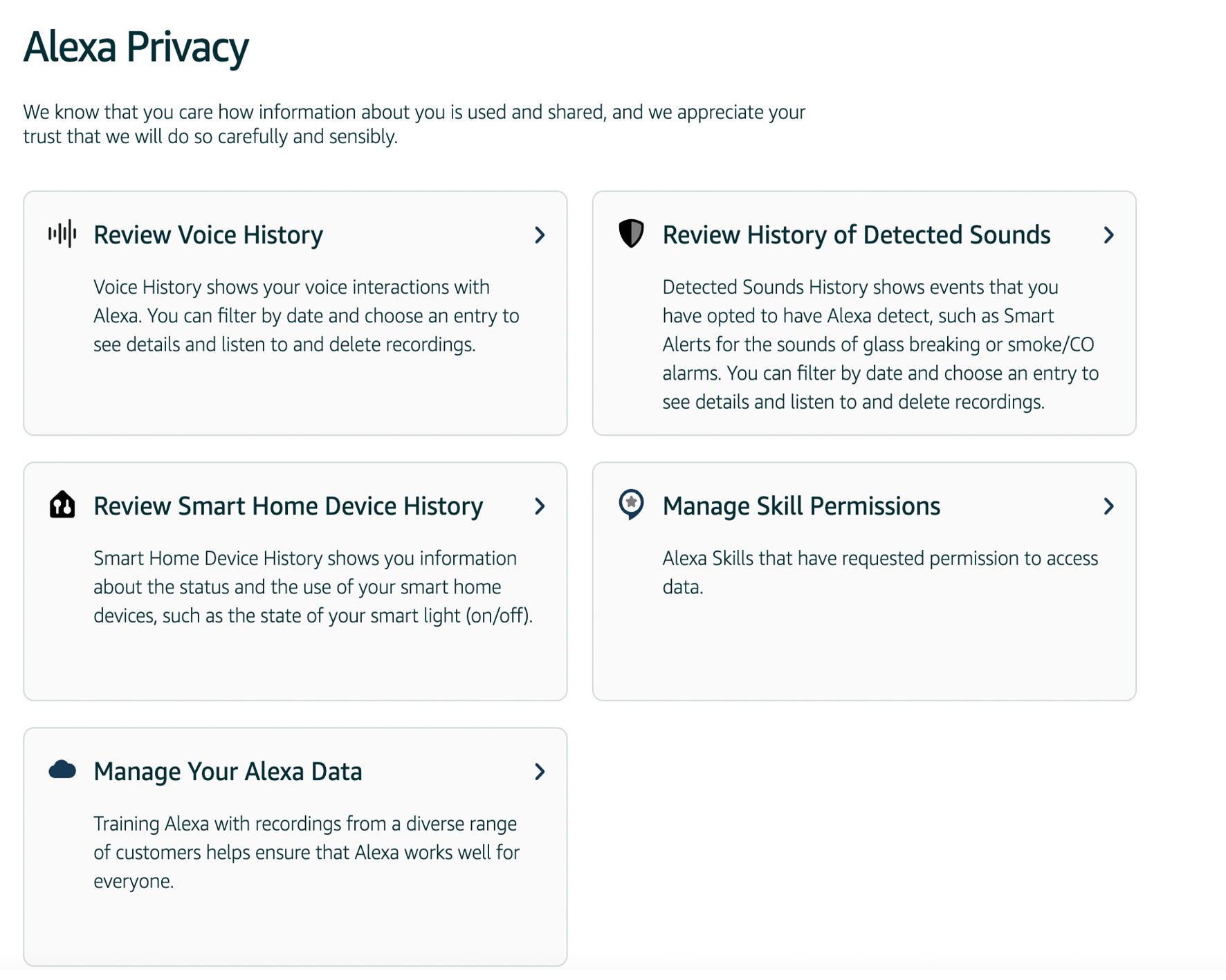
- Related: the best smart speakers to help automate your home
3. Disable the camera when not needed
You don't need the camera on your Echo Show enabled to be able to use Alexa, so unless you're using it for a video call or to drop in on another device you may as well switch the camera off too. To do this you simply switch the slider button on the top of the device to off. Switch it back again when you want to use it as normal.
4. Delete your Alexa voice history
When you speak to Alexa, a recording of what you say is sent to Amazon's servers. Things such as "Alexa, open YouTube" or "Alexa, play The Night Begins to Shine by BER" (try it, it's great!) will be listed in date order. To review what has been recorded via your Alexa device, you can go to your Alexa app or look at the Privacy settings on your Amazon account. You can even playback the recordings from your history timeline and we must admit we found this rather unsettling.
If you want to delete this voice history, you need to go to 'Privacy Settings', 'Review Voice History' and filter by day and which Alexa device you want to delete from. There is an option to delete all devices from all time - which is helpful if you use multiple Echo devices around your home. You can also delete what you said by asking the Alexa device yourself, but you will have to go into Manage Your Alexa Data in your settings account to enable this feature first.
In the Manage Your Alexa Data section, there is also an option to choose how long you save your recordings and also an option called 'Don't save recordings' at all.
If you've got a fully automated home then you'll know that, like many smart home devices such as smart heating or smart alarms, Amazon is designed to get to know you and your lifestyle to 'enhance your user experience'. The more you use Alexa, the more it will adapt to your speech patterns, vocabulary, and personal preferences - that's the idea anyhow, but some may find this a little intrusive.
When you ask Alexa a question it will record what you say and send a recording to Amazon's servers. These requests are associated with your Amazon account so you can access other Amazon services easily - such as Kindle or Audible - and Amazon can keep track of what songs you like and make recommendations.
With this in mind when you delete your voice history Amazon warns you that this 'may degrade your experience'. While this is something worth bearing in mind before you delete your voice history, if you want a fresh start - much as you get when clearing your cache or browser history online - then this is the way to do it. While it won't stop Alexa from listening, it will delete traces of your voice and recordings, which can be reassuring.
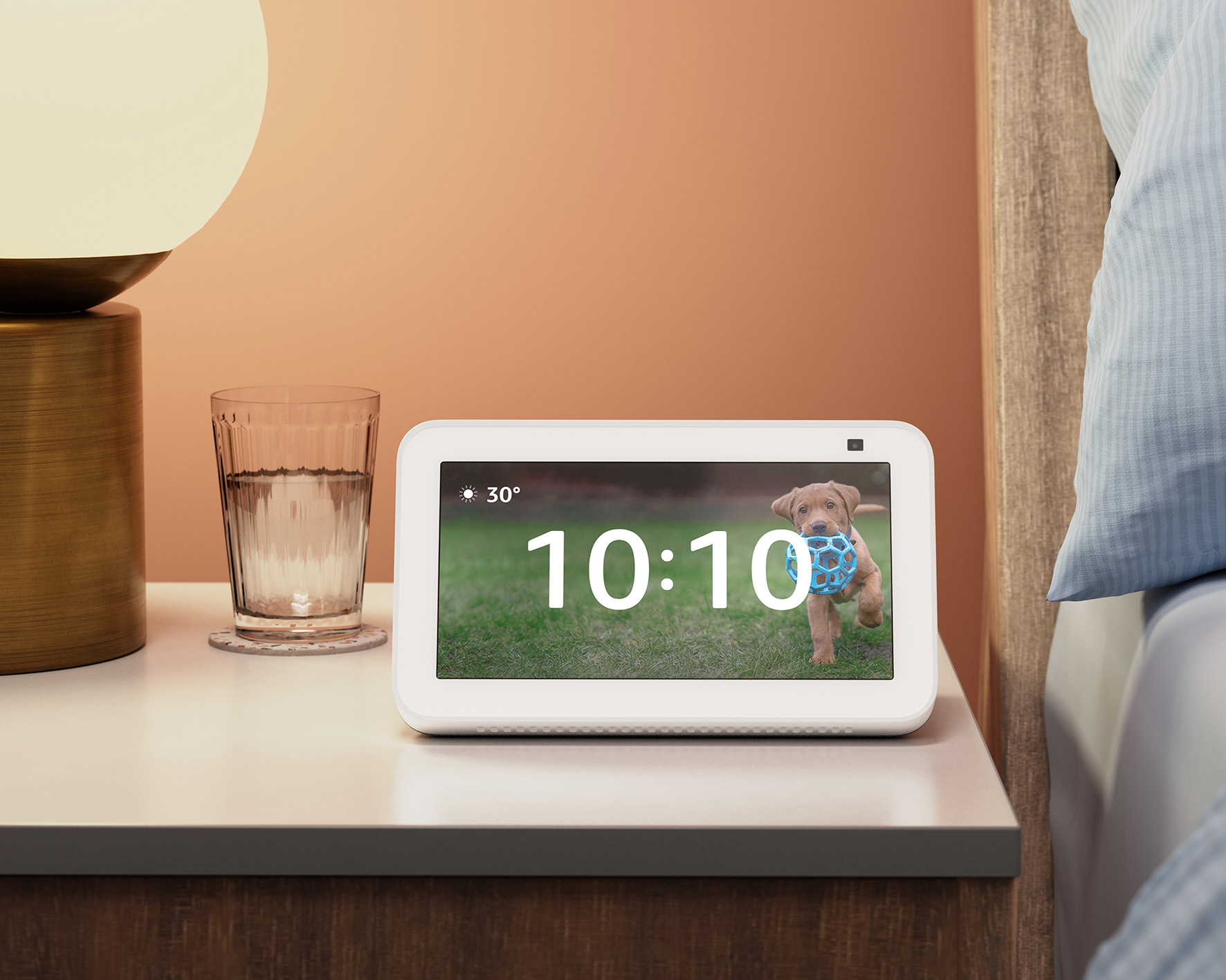
5. Review your Alexa privacy settings and manage how your voice data is handled
It's worth taking a moment to explore the privacy settings on your Amazon account and have a good read. To secure your account it is possible to set up voice PINs for certain features such as Alexa shopping, for sensitive smart-home requests such as unlocking doors, and having a go at the best Alexa Skills that sometimes require sensitive banking information.
One thing we think is worth highlighting is how Amazon handles your Alexa voice recordings. If you read the small print in the Alexa Privacy settings section of your account you'll find the part that says 'Help Improve Alexa'. You'll find it in' Privacy Settings' and then 'Manage your Alexa Data'.
Here Amazon tells us that 'Training Alexa with recordings from a diverse range of customers helps ensure that Alexa works well for everyone.' This informs you that a 'small fraction of voice recordings are manually reviewed' - by humans. These voice recordings are anonymized, however, and the Amazon annotation process does not associate voice recordings with any customer identifiable information.
If you want to opt out of this feature, however, you need to untick the box that says 'Use of voice recordings'. As previously stated, Amazon will tell you that doing so will mean 'voice recognition and new features may not work well for you', but we think it's worth considering if you want to reign in the privacy features.
What happens when you drop in on Echo show?
This feature is specifically designed for Amazon Echo Show devices and works as an audio and visual intercom. This means two Alexa-enabled devices can connect instantly so you can see and hear someone in another room and have a two-way conversation, for example. The Echo will pulse green when you're connecting.
Some people may not be comfortable with this feature, but there is a way to turn it off.
To turn off the Drop-in feature on an Echo Show you need to:
1. Open the Alexa app and open devices.
2. Select Echo & Alexa and then choose your device
3. Select Communications and Drop-In and choose which permissions to disable/enable.
What are the best things to ask Alexa this Christmas?
Once you've tweaked your settings and you know how to stop Alexa listening, it's definitely time for a little silliness. Here are 5 of our favorite festive questions to ask Alexa this month:
1. Alexa, tell me a Christmas joke
2. Alexa, am I on the nice list?
3. Alexa, where is Santa?
4. Alexa, where does Santa live?
5. Alexa, what is the best Christmas movie?
Be The First To Know
The Livingetc newsletters are your inside source for what’s shaping interiors now - and what’s next. Discover trend forecasts, smart style ideas, and curated shopping inspiration that brings design to life. Subscribe today and stay ahead of the curve.
One of the UK's most respected tech and smart homes writers, Emily Peck also covers everything from interiors style to decorating trends. She is a contributor to Wired UK, and has also had a column in House Beautiful. She has written for publications such as Grand Designs, Stylist, Shortlist, Woman&Home, BBC, Ideal Home and House & Garden. She was once the Features Editor of Ideal Home.
-
 Burl Wood Decor Is 2025’s Most Coveted Comeback — Here’s How to Get the Storied Swirls for Less
Burl Wood Decor Is 2025’s Most Coveted Comeback — Here’s How to Get the Storied Swirls for LessIrregularity is the ultimate luxury, but you don’t need an antiques dealer to find it
By Julia Demer Published
-
 5 Garden Features That Instantly Add Value to Your Home — While Making Your Outdoor Space More Practical, too
5 Garden Features That Instantly Add Value to Your Home — While Making Your Outdoor Space More Practical, tooGet to know all the expert tips and tricks for making your backyard a standout selling point for your home.
By Maya Glantz Published