How to turn your HomePod or HomePod mini into the ultimate speaker for your TV
Want your HomePod speaker to start pulling its weight? Here's how to use it as the ultimate audio booster for your TV.
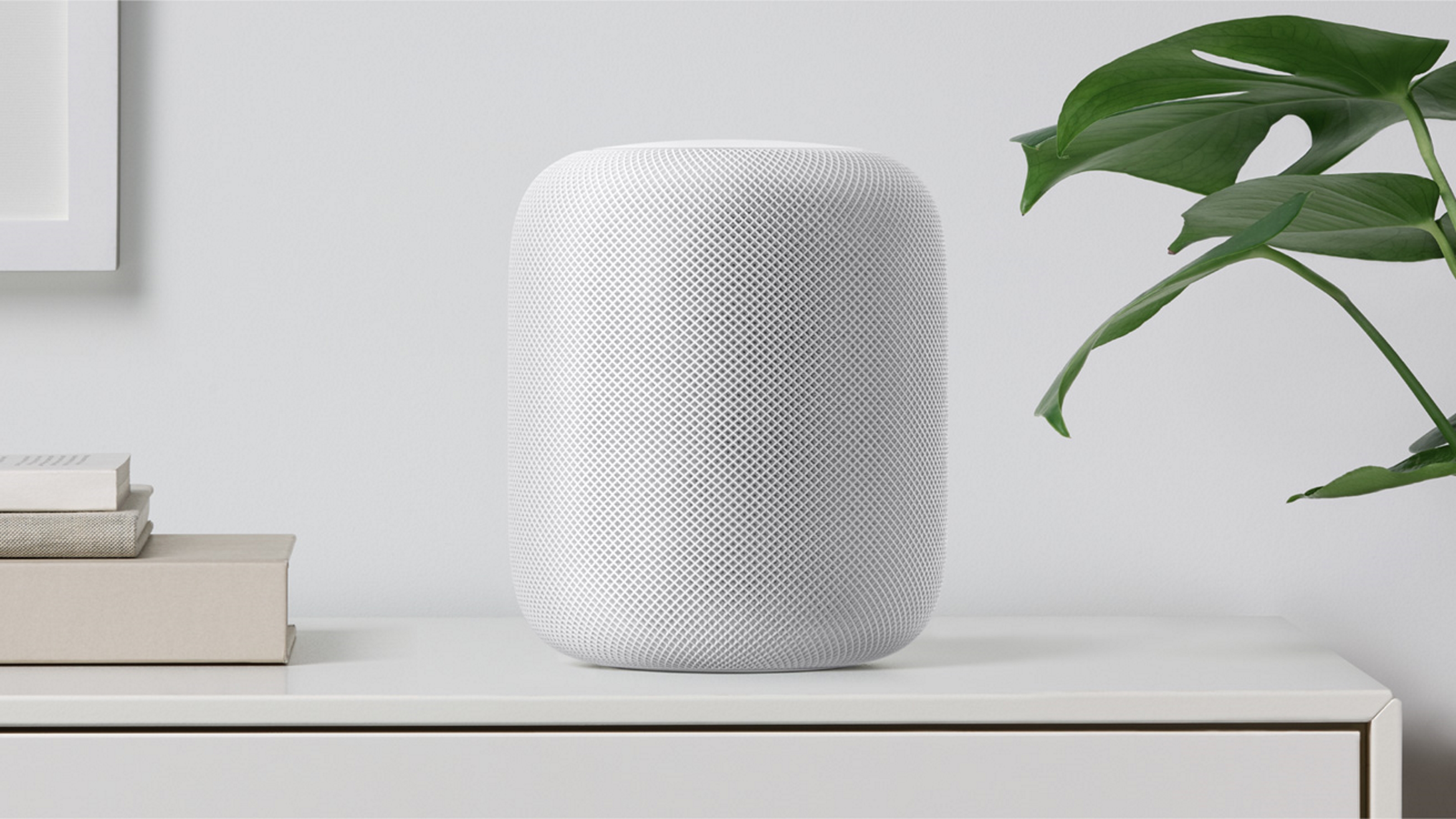
There are so many amazing things that Apple's HomePod speaker can do, including telling you when it's going to rain or adjusting your heating automatically. But did you know it can also be used as a TV speaker?
We're constantly preaching about the need for additional speakers for your TV, with interior audio from our sets getting worse and worse as the panels get thinner and thinner. Flat-screen TVs don't have the space for great speakers, so it's a good idea to add your own if things like clear dialogue and booming bass for action scenes are important to you.
The best smart speakers work well with other devices in the same ecosystem (think Google, Amazon, and Apple), so connecting the HomePod and HomePod mini speakers to your Apple TV couldn't be easier. Keep reading to see how to do it.
Do you need Apple TV?
Yes, connecting your HomePod speakers with your TV requires you to have Apple TV as part of your setup. This takes the form of a streaming puck that plugs into your regular screen via HDMI cable, so you won't need to splash out on an entirely new screen. For more, take a look at our guide to the best streaming devices.
Why should you use a HomePod speaker with your TV?
Let's start with the basic question - why would you want to use your HomePod speaker with your TV? Well, aside from anything else, Apple's smart speakers are perhaps the best sounding of their kind, making them true multi-purpose devices that can just as easily soundtrack your Friday night Netflix binge as they can help run your smart home.
On top of that, a software update rolled out in 2022 means that you can also take advantage of Dolby Atmos with your Apple TV and HomePod speakers. HomePod mini speakers don't have as many fancy audio features, but they're still a cut above the rest in terms of sound. They're also cheaper, making it easier to create a surround sound effect with more than one.

How to set up the HomePod and your TV
1. In the Home app on your iPhone (or other iOS device), make sure your Apple TV and HomePod speaker are assigned to the same room.
2. If using more than one speaker, create a stereo pair before moving on.
3. Turn on your Apple TV, and it should ask you whether you want to use the speakers. Select 'Use as TV speakers'.
Manually - If for some reason you don't get the above automatic message, go to 'Settings > Video and Audio > Audio Output' on your TV, then select your speaker or stereo pair.

What can you use instead of the HomePod?
One of the many benefits of using a HomePod speaker with your TV is the fact that they come with Apple's smart assistant - Siri - built-in. Though many traditional soundbars work with Siri if you already have it, very few come with it in-built due to Apple's control over its own products.
If you don't have an Apple TV, however, then you can mimic the effect using speakers from Google or Amazon. For example, you can absolutely use an Echo speaker to boost your TV's sound, but we would recommend opting for something like the Echo Studio if you want good sound quality.
Be The First To Know
The Livingetc newsletters are your inside source for what’s shaping interiors now - and what’s next. Discover trend forecasts, smart style ideas, and curated shopping inspiration that brings design to life. Subscribe today and stay ahead of the curve.
Caroline was formerly smart home ecommerce editor for Livingetc, covering everything tech for the home, from smart speakers to air purifiers and everything in between. She is passionate about technology and smart devices and their role in daily life, enhancing the home without sacrificing personal style and carefully chosen interiors. In her spare time, she can be found tinkering with bulbs, soundbars, and video doorbells in an effort to automate every part of her small home. Previously, she lent her expertise to the likes of Expert Reviews, IT Pro, Coach, The Week, and more.
-
 Jeremiah Brent Captures the Grit and Glamour of NYC in His New Loloi Collaboration
Jeremiah Brent Captures the Grit and Glamour of NYC in His New Loloi CollaborationThe TV-famous interior designer looked out of his own window — and hit the pavement — for a collection that turns city spirit into tactile design
By Julia Demer
-
 This Specific Fabric Print Is Literally Everywhere Right Now — Here's Why
This Specific Fabric Print Is Literally Everywhere Right Now — Here's WhyIt's whimsical, artistic, and full of character. We've called it already: Dedar's 'Tiger Mountain' is the fabric that will define 2025
By Devin Toolen
-
 Here are All the Ways Your Alexa Device Can Help With Your Houseplant Care
Here are All the Ways Your Alexa Device Can Help With Your Houseplant CareThanks to some clever new features, your Alexa smart speaker can now offer a bespoke botany service to keep your indoor garden looking its best
By Lilith Hudson
-
 "Window Cleaning Robots" Are Now More Affordable, but Are They Worth It? Our Tech Expert's Verdict
"Window Cleaning Robots" Are Now More Affordable, but Are They Worth It? Our Tech Expert's VerdictYes, robots can semi-automate one of the most tedious household chores around, but there are drawbacks.
By Alan Martin
-
 5 Clever Ways you can use Your Amazon Alexa Devices to Help you Sleep Better — 'They Revolutionize Your Night Time Routine!'
5 Clever Ways you can use Your Amazon Alexa Devices to Help you Sleep Better — 'They Revolutionize Your Night Time Routine!'If you don't have an Amazon Echo device in your bedroom yet, you'll definitely want to after learning about these genius functions
By Lilith Hudson
-
 6 Resolutions to Make Your Smart Home Better in 2024 — This is How to Get More From Your Tech
6 Resolutions to Make Your Smart Home Better in 2024 — This is How to Get More From Your TechMake your smart home work better for you in the new year with these tips to get things firing on all cylinders
By Alan Martin
-
 9 iPhone Camera Tricks to Make Your Holiday Photos and Video Better Than Ever This Year
9 iPhone Camera Tricks to Make Your Holiday Photos and Video Better Than Ever This YearA professional photographer gives us the low down on how to make your festive photos more magical, just using your iPhone camera
By Hugh Metcalf
-
 How to Stop Alexa Suggestions - It's so Easy to Turn Off Unwanted Advice From Your Smart Speaker
How to Stop Alexa Suggestions - It's so Easy to Turn Off Unwanted Advice From Your Smart SpeakerCut down on your Amazon Echo’s follow-up spam with this foolproof method.
By Alan Martin
-
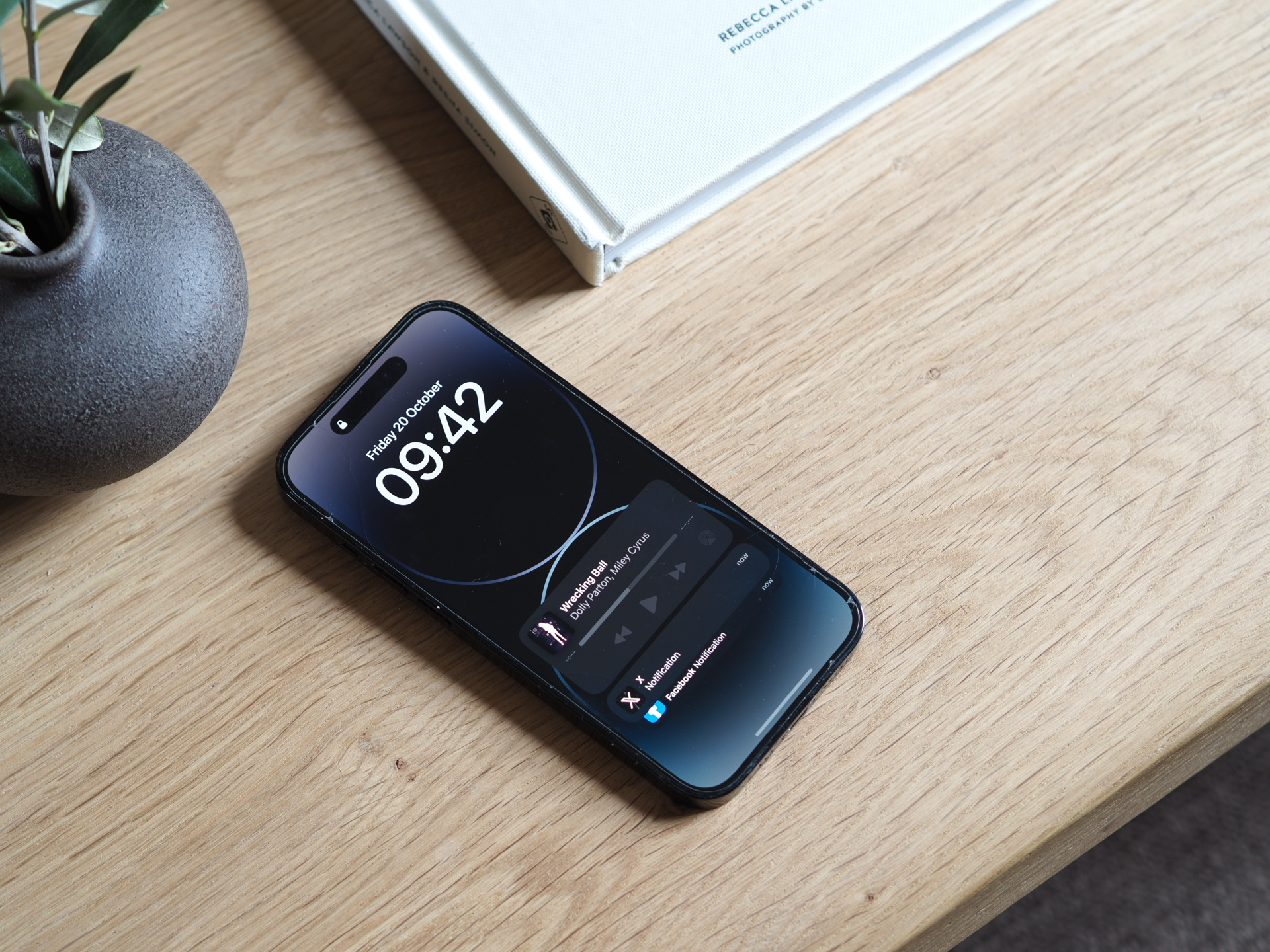 Apple's genius new trick makes it so easy to share passwords between iPhones
Apple's genius new trick makes it so easy to share passwords between iPhonesIf you’re an all-iPhone household, sharing passwords just got easier. Here’s how to use Apple’s new password sharing feature
By Alan Martin
-
 I lost my TV remote – how can I control my TV now?
I lost my TV remote – how can I control my TV now?There are plenty of options for people whose TV remotes have been lost or simply stopped working
By Alan Martin