How to set email reminders on iPhone - the best kept secret for keeping your inbox under control
Deal with emails at a more appropriate time with reminders for iPhone
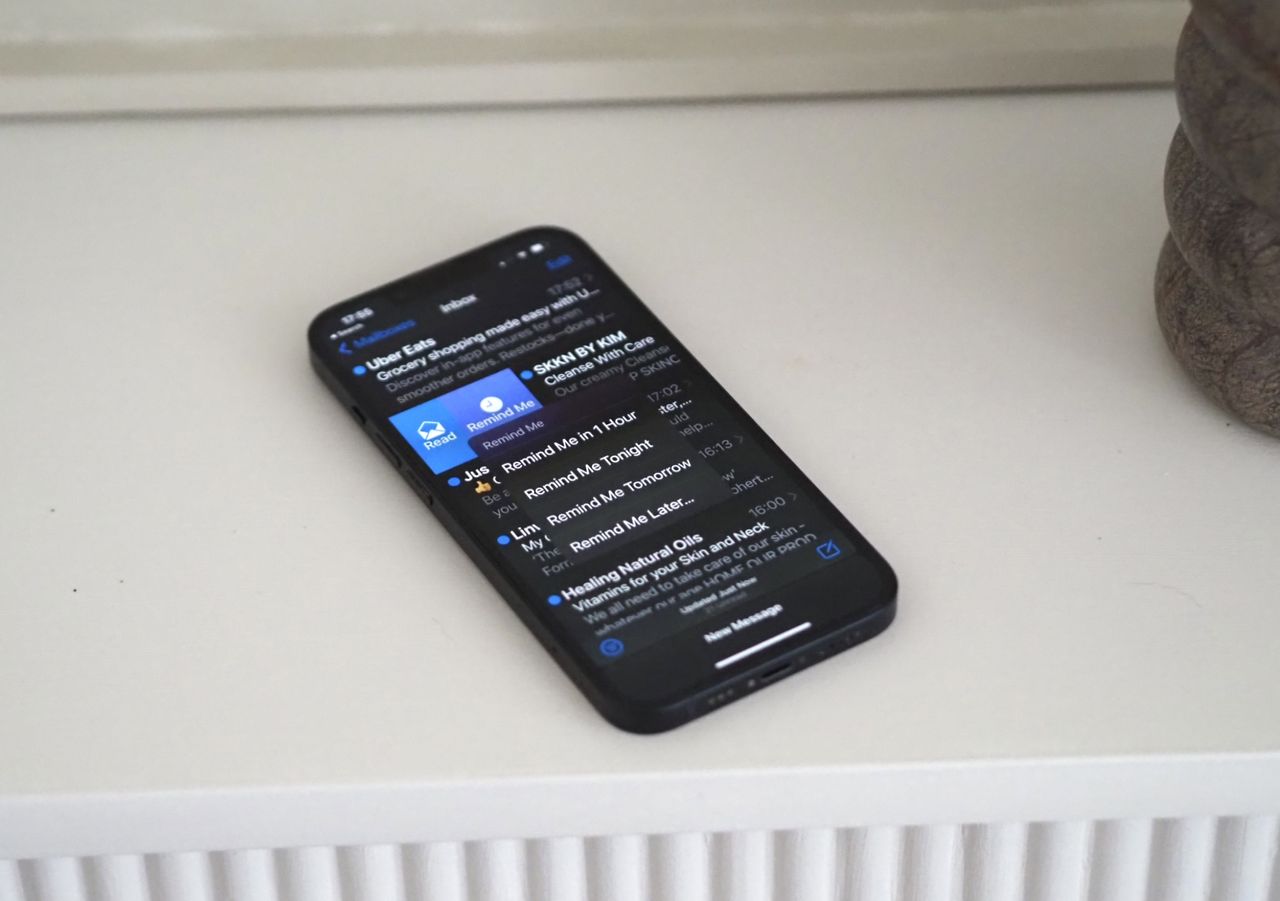

You can’t control when an email drops in your inbox, but you can choose when to deal with it.
In the old days, before internet-connected smartphones were ubiquitous, emails would only arrive when sat at your computer with a dedicated programme open and checking. Now, they come through instantly via notifications, and it’s all-too easy to feel pressured into dealing with them right away — or worse, read and forget about them causing problems down the road.
There’s another way for iPhone: email reminders. If you’re not ready to deal with an email right away, you can tell your device to remind you in an hour, later in the day, tomorrow or at a custom time and date of your choosing. Here’s how to use email reminders, a simple, but so useful iPhone trick that'll change how you handle your inbox.
How to use email reminders on your iPhone
Here are the steps you need to follow.
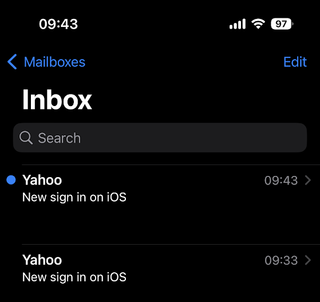
2. Swipe left on the email you want a reminder on.
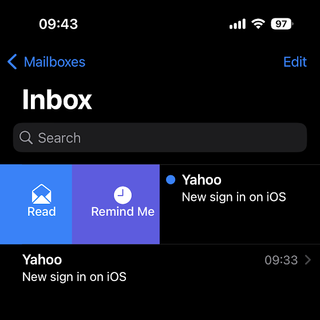
3. Tap “Remind Me” from the pop-up menu and choose exactly when you want the reminder. You can have it in one hour, later than evening (9pm local time), tomorrow morning (8am local time) or at a time and date of your choosing.
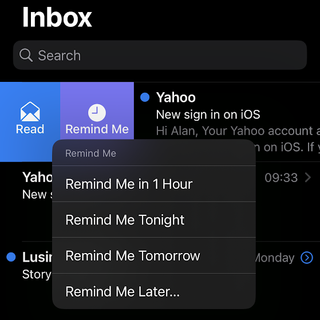
But sometimes you’ll already have opened the email to read it. No problem, you can set a reminder from there too.
Be The First To Know
The Livingetc newsletter is your shortcut to the now and the next in home design. Subscribe today to receive a stunning free 200-page book of the best homes from around the world.
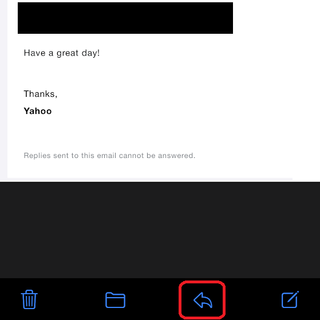
2. Tap “Remind Me” in the menu that appears from the bottom.
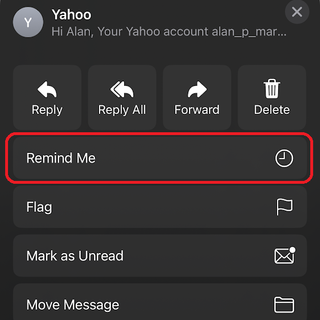
3. Choose the time that suits you.
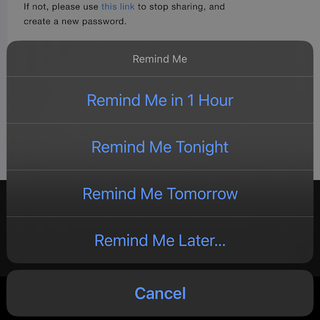
What about if you use the Gmail app?
Of course, this isn’t much use if you don’t use Apple’s Mail app — and personally I don’t. Fortunately, if you use Gmail, there’s a remarkably similar function called Snooze which works much the same way.
Here’s how to use it on iPhone:
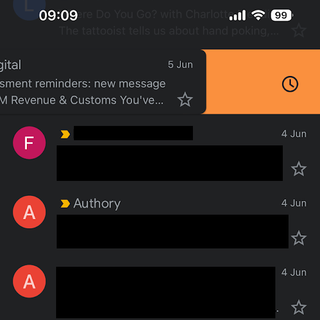
3. Select when you want the email to re-emerge. There are four set times you can choose, or you can pick a time and date of your choosing.
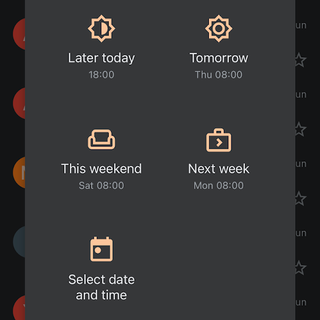
You can also do it from within an email like this.
2. Press the three dots in the top right-hand corner of the screen.
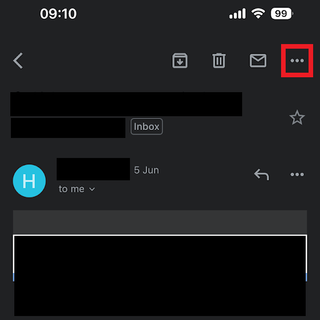
3. Tap “Snooze”
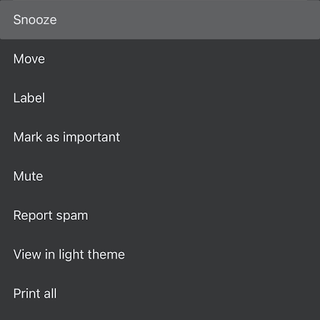
4. Select when you want the email to resurface.
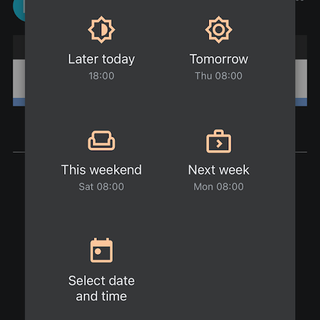
If you’ve snoozed an email by mistake, or want to return to it before it comes back, sleeping emails are accessible via the side menu under “Snoozed”.
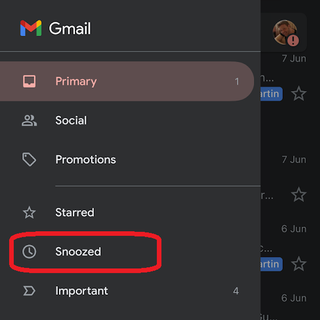
Final thoughts
As a freelancer, I find email reminders invaluable. It’s a lifestyle where you have to force yourself to take time off, rather than having allocated vacation, so you have to be disciplined to avoid burnout. As such, being able to snooze important emails until the next time I’m on call for work is extremely handy.
Without the worry that an email can be forgotten, you can simply put it out of your mind and come back to it when you’re able to give it your full attention.
And if it’s going to involve a long reply, you won’t have to awkwardly tap away on your phone screen, either: just schedule it to when you’re home near your laptop.
All in all, it’s simply a superb feature that everyone should have in their iPhone toolkit.
Freelance contributor Alan has been writing about tech for over a decade, covering phones, drones and everything in between. Previously Deputy Editor of tech site Alphr, his words are found all over the web and in the occasional magazine too. He often writes for T3 and Tom's Guide. When not weighing up the pros and cons of the latest smartwatch, you'll probably find him tackling his ever-growing games backlog. Or, more likely, playing Spelunky for the millionth time.
-
 These Privacy Screens From QVC Are Just What You Need to Make Any Outdoor Space Feel More Secluded
These Privacy Screens From QVC Are Just What You Need to Make Any Outdoor Space Feel More SecludedYour outdoor space should feel like a secluded sanctuary. With privacy screens from QVC, you can make that happen in the most stylish way possible
By Devin Toolen Published
-
 70s Color Palettes That Work for 2025 — 4 Designer-Approved Color 'Recipes' That Feel Modern Enough for Homes Today
70s Color Palettes That Work for 2025 — 4 Designer-Approved Color 'Recipes' That Feel Modern Enough for Homes TodayIt's time to bring out your paisley print and disco shoes — the golden yellows, olive greens, and deep purples of 70s color palettes are making a comeback
By Olivia Wolfe Published
-
 Apple's genius new trick makes it so easy to share passwords between iPhones
Apple's genius new trick makes it so easy to share passwords between iPhonesIf you’re an all-iPhone household, sharing passwords just got easier. Here’s how to use Apple’s new password sharing feature
By Alan Martin Published
-
 5 lesser-known tricks your iPhone can do with iOS 17 that are total game-changers
5 lesser-known tricks your iPhone can do with iOS 17 that are total game-changersHave you downloaded iOS 17 yet? Here are the five neatest new features to try.
By Alan Martin Published
-
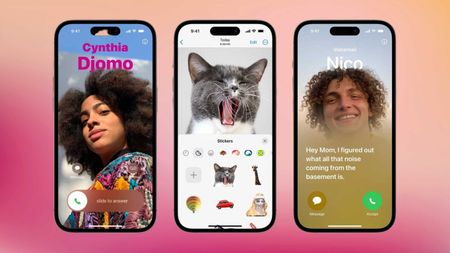 How to set up a "Contact Poster" in iOS 17 – the new trick that let's you personalize your iPhone to the next level
How to set up a "Contact Poster" in iOS 17 – the new trick that let's you personalize your iPhone to the next levelThe latest version of iOS lets iPhone users give each of their contacts a full-screen poster when they call. Here’s how to do it.
By Alan Martin Published
-
 7 genius new things your iPhone will be able to do when iOS 17 drops – the voicemail trick is a gamechanger
7 genius new things your iPhone will be able to do when iOS 17 drops – the voicemail trick is a gamechangerApple's latest operating system comes with some great new features that offer more personal and intuitive ways to use your phone
By Lilith Hudson Published
-
 How do you stream movies together online? These clever features make your home entertainment so much more social
How do you stream movies together online? These clever features make your home entertainment so much more socialSome of the biggest streamers let you watch remotely with friends and family, and there’s a workaround for the others
By Alan Martin Published
-
 'I never knew it could do that!' This hidden iPhone trick is genius and you just have to shake your device to make it work
'I never knew it could do that!' This hidden iPhone trick is genius and you just have to shake your device to make it workAm I the last to discover this iPhone trick that might just save you wasting ages trying to recover from little mistakes?
By Hugh Metcalf Published
-
 Five genius things Siri can do for your iPhone that you've probably never used before
Five genius things Siri can do for your iPhone that you've probably never used beforeSiri can do an awful lot for you if you know how. Here are some of the iPhone virtual assistant’s best functions
By Alan Martin Published
-
 This iPhone shortcut is the one thing you need to have downloaded in case you ever drop your phone in water
This iPhone shortcut is the one thing you need to have downloaded in case you ever drop your phone in waterHow To Apple's Water Eject feature can force liquids out of your iPhone’s speaker grille to restore your phone to working order. Here's how
By Alan Martin Published
